Publishing
Publishing an app means releasing a stable, finished version of your project for users to see and use. While you continue tweaking and testing in your preview (or development) version inside Instance, users only interact with the polished, published version. This way, they get a smooth experience — no broken layouts or half-finished features — while you stay free to experiment behind the scenes.
Publishing on the Web
On the web, you see a Publish button on the top right when working on one of your apps.
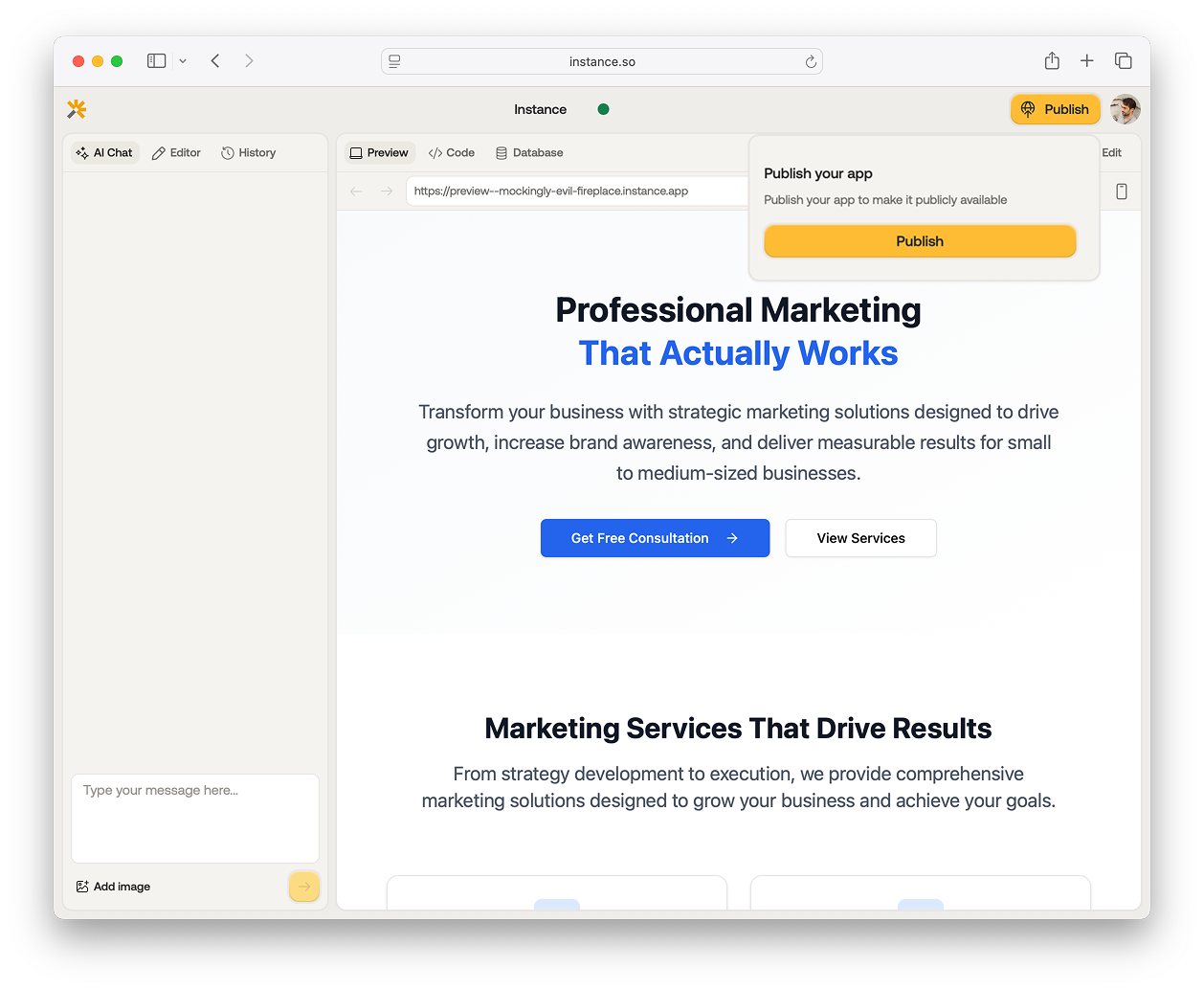
Publishing on Mobile
On mobile, you can publish your app by tapping on ... and then selecting Publish to publish your app.
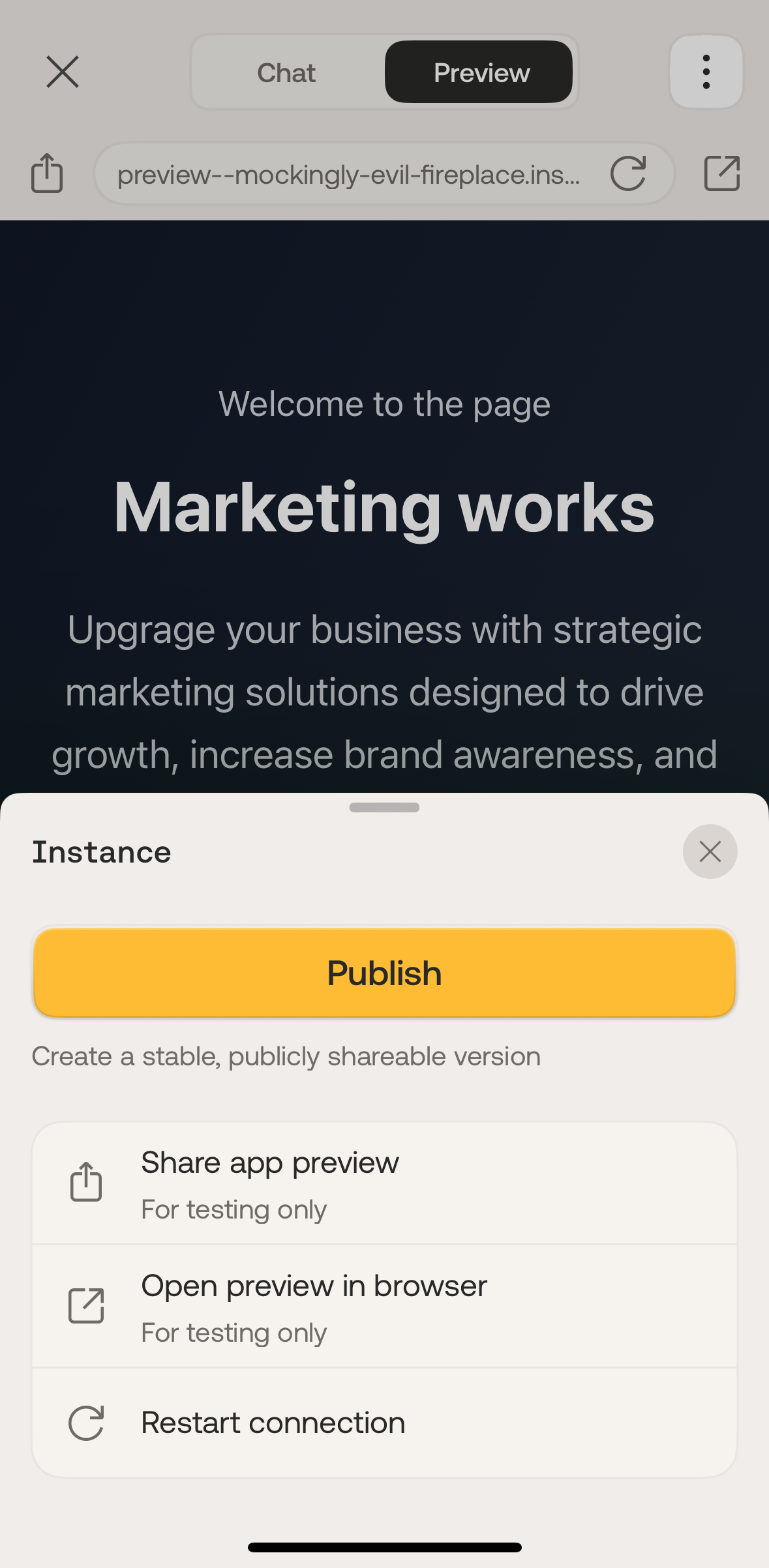
Hit the Publish button to publish your app.
The cloud icon, visible on all platforms, helps you identify your published apps.
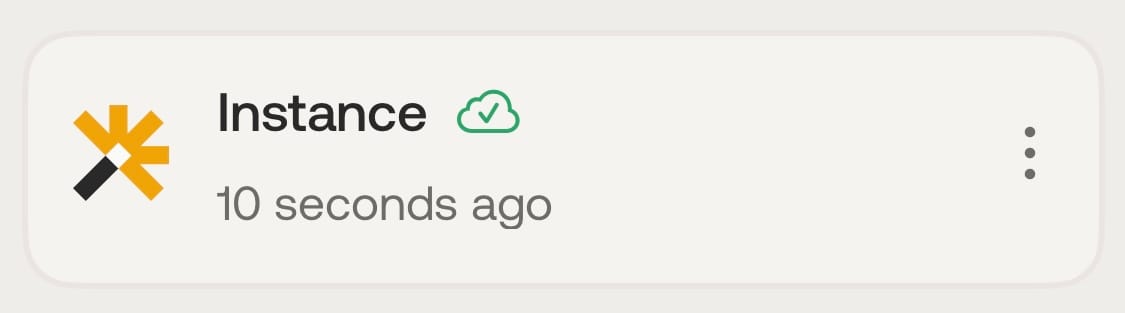
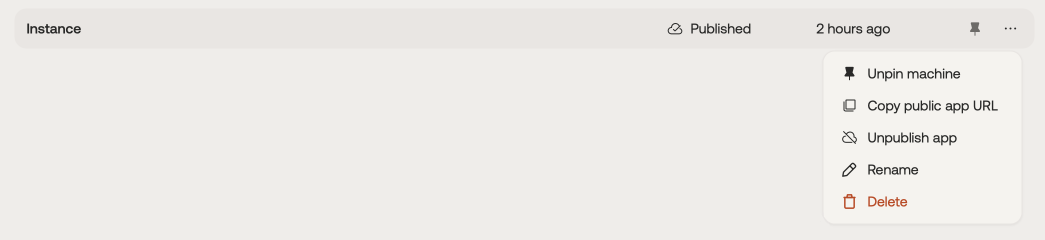
Links
While you can always look at your preview link — the one that starts with preview–--, there is no guarantee that this link will stay online. If you want to share an app with users, ensure to publish first.
The preview link always displays your app's current (or development) version that you see within Instance.
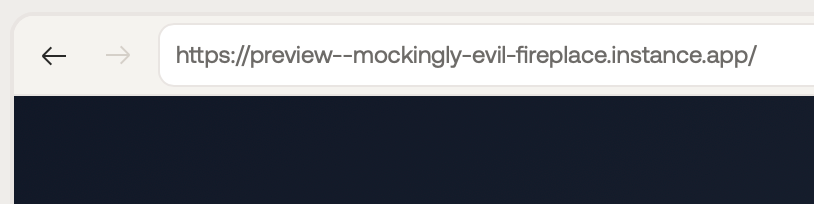
On the web, you'll find your app's preview link in the Preview tab. You can open the preview link in your preferred browser to test your app in full-screen mode.
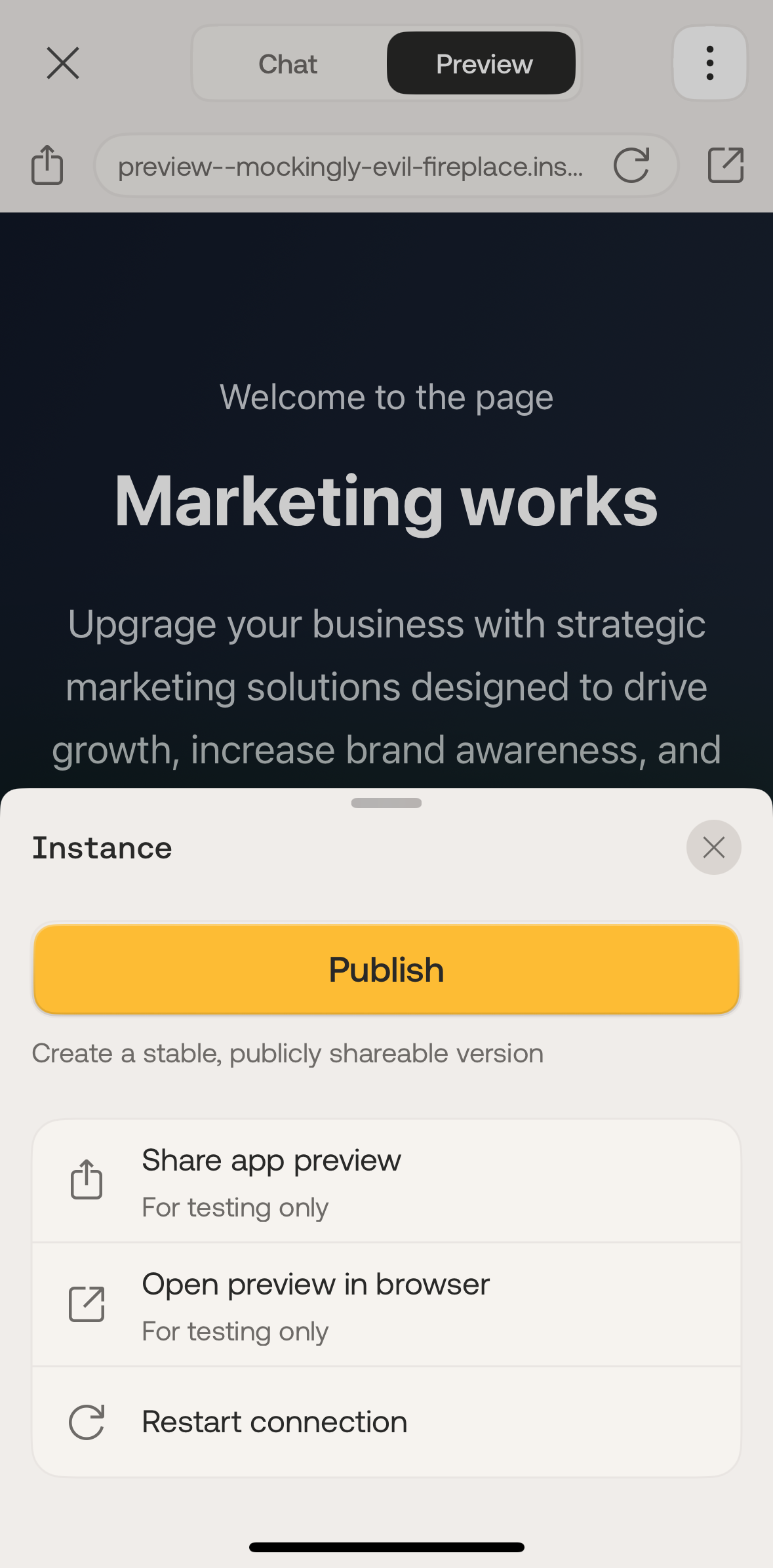
On mobile, you'll find your app's preview link by tapping on ... and then selecting Share app link or Open in browser to either share the link or open it directly with your mobile browser.
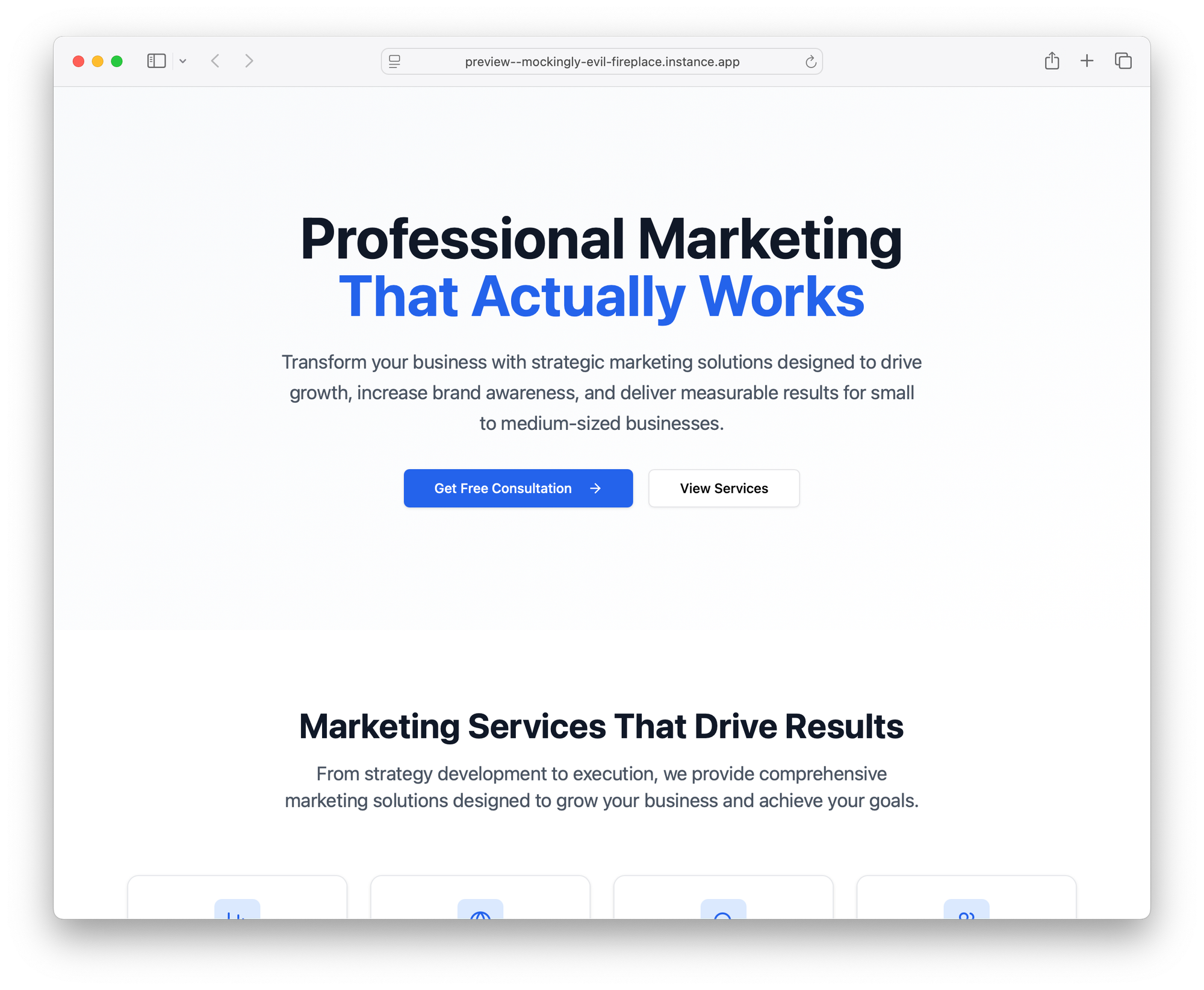
The published link consistently directs to your published version, regardless of any changes you make to your app within Instance.
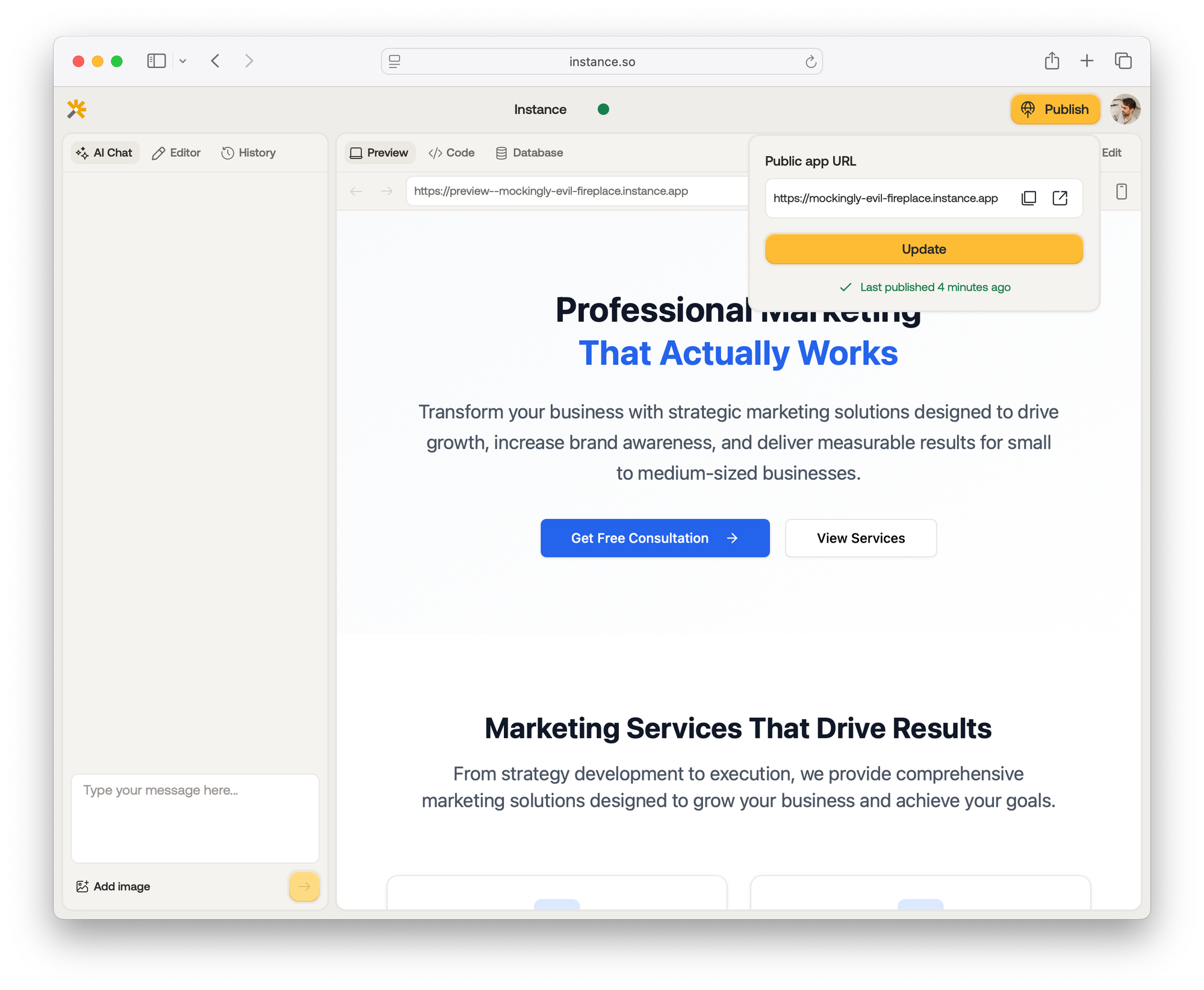
You'll see your app's publish link once you have successfully published your app. This is the link you can share with your users.
Updating the Published Version
The benefit of publishing is that you get a stable version you can share with real users. You decide when to publish changes, and the published version stays online and never shuts down.
Once you make changes that are stable enough to share with your users, you can publish again. The published app will be updated to the latest version after you hit Publish again.
Unpublishing
You can also unpublish (remove) an app. Unpublishing stops running your app. You do so by hitting the Unpublish button. To do so, on your apps' overview screen, click ... and then select Unpublish to unpublish your app.
Working with a database
Keep in mind that when you work with a database, your app only has access to one shared database, even after publishing. If you add data to the database in the preview version, it will also be reflected in the live version. Learn more about databases.